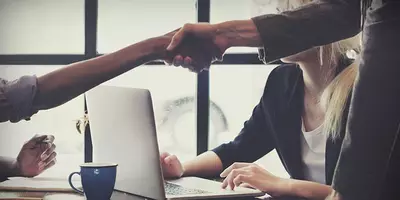Jul 12, 2017 ● Sheryl Posnick
How to Use Google to Create a Winning Resume
So you found the perfect job posting and think you really want to make the plunge this time and apply. But what's stopped you in the past is likely what's making you take pause now—you (of course) need to provide a resume, and the thought of updating yours or creating a new one from scratch is just too daunting to tackle. Hmm, maybe you don't need to apply to this job? Nonsense. Do it.
No idea how to start building (or rebuilding) your resume? Lucky for you there are a ton of templates out there that can serve as a useful starting point. You don’t just have to sit there with a new Word document, the cursor blinking at you on the blank page.
Next time you’re stuck, turn to Google Docs. Their template archive is a wealth of possible head starts for you to make a gorgeous and professional looking resume. And all you need is a Google account to get started—it’s completely free. And the best part is, you’ll be able to access your document from anywhere, on any computer, in any document format.
Here are a few tips on how to use Google Docs resume templates to your best advantage.