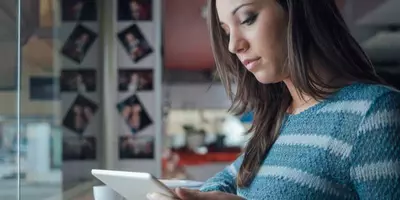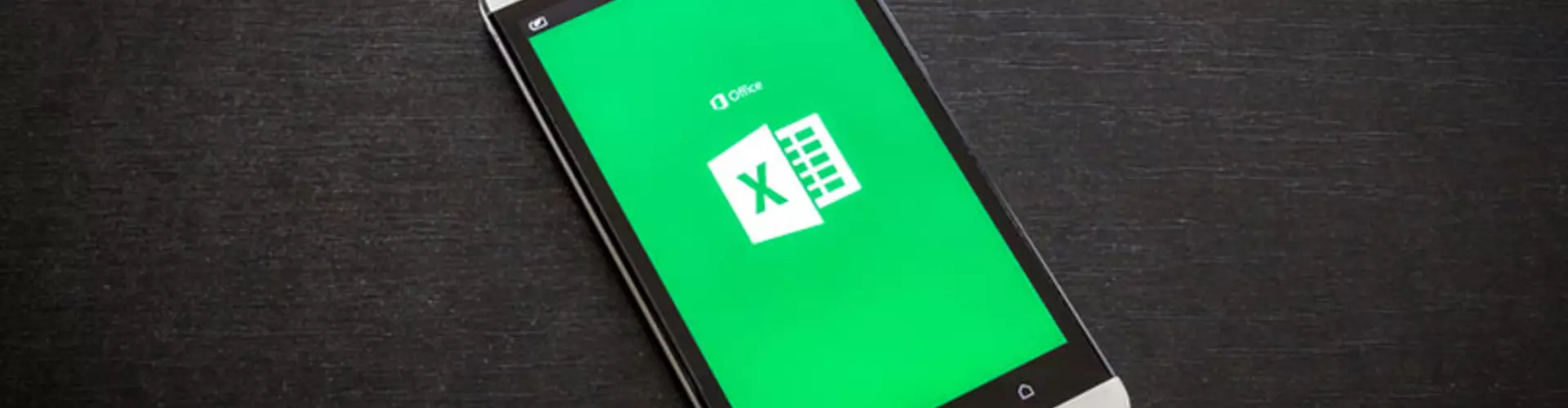
Dec 28, 2015 ● Peter Jones
7 Excel Hacks That Will Make Your Life Easier
A whopping 67% of middle-skill jobs require experience in Excel. Just because you hate numbers and the thought of spreadsheets make you nauseous doesn’t mean you can’t add this valuable skill to your resume with confidence. Here are a few tricks to make you an Excel wizard.