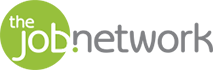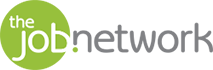A good resume is your foot in the door at the best companies. Even if you have a solid background filled with relevant jobs that make you an ideal candidate, you still need your resume’s formatting to sing. Your number one goal is to make it easier and faster for recruiters to read (and fall in love with) your resume. Remember, you likely have only a quick glance of a few seconds to make a first impression—anything sloppy, out of place, or distracting might send you right into the reject pile before a recruiter has even read one word.
Read on for the basic checklist you should use to make sure everything is clean and professional in MS Word before you attach and send away.
1. Show/Hide formatting and fix sloppiness.
Utilize the Show/Hide feature to see if everything is laid out neatly by clicking the button that looks like a backwards “P” on your Home toolbar or clicking Ctrl+8 or command+8. Now, you can see all the paragraphs you’ve made and your use of spacebar vs. tabs. Using the now-visible marks, standardize all spaces and delete any that don’t belong. This is your chance to clean up all the messy bits of DIY formatting you did that might not translate well across computers.
At this point, align all of your content uniformly. Use the tab stop menu in the top left corner of your document, just to the left of the ruler. Click until you see the tab stop you want, then click the ruler where you want that stop to be. Use bullets for consistent (and easier to adjust) spacing when you’re listing experiences or skills, and use the Line and Paragraph Spacing tool to manage the size of spaces in-between sections, sentences, bullets, and paragraphs.
2. Insert a header and footer.
Use the header and footer feature to make use of all the precious space you have. You don’t have a lot of space to work with on one page, so you want to use the body of your resume to list skills, work history, and education. Don’t waste this space with contact information—put that at the top and bottom. Just use the “Insert” tab drop menu to find the kind of header/footer formatting you want, then go nuts.
3. Go bold and use bullets.
Bold job titles to make them pop. Then, use bolded headers to delineate your sections, and under them, use bullets to list your skills and relevant bits of detail. Formatting your resume like this makes it easy to follow, clean, and organized. Keep your bullet style neat and simple—in most cases, a resume is not the time for creativity.
4. Prioritize.
Put your best and most relevant experience and skills at the top, moving all the rest (especially if it’s basically filler) to lower sections. The recruiter’s eye reads the top few lines first (and sometimes stops there!). Make sure your best stuff is most easy to find.
5. Convert to PDF.
To ensure security and to make sure your beautiful formatting work doesn’t get jumbled up on someone’s not-updated machine, make sure to click “Save as” and then convert your final resume into a PDF. A quick double check will show that this new uneditable document is ready to be uniformly read by any recruiters—just as you wanted them to see it.